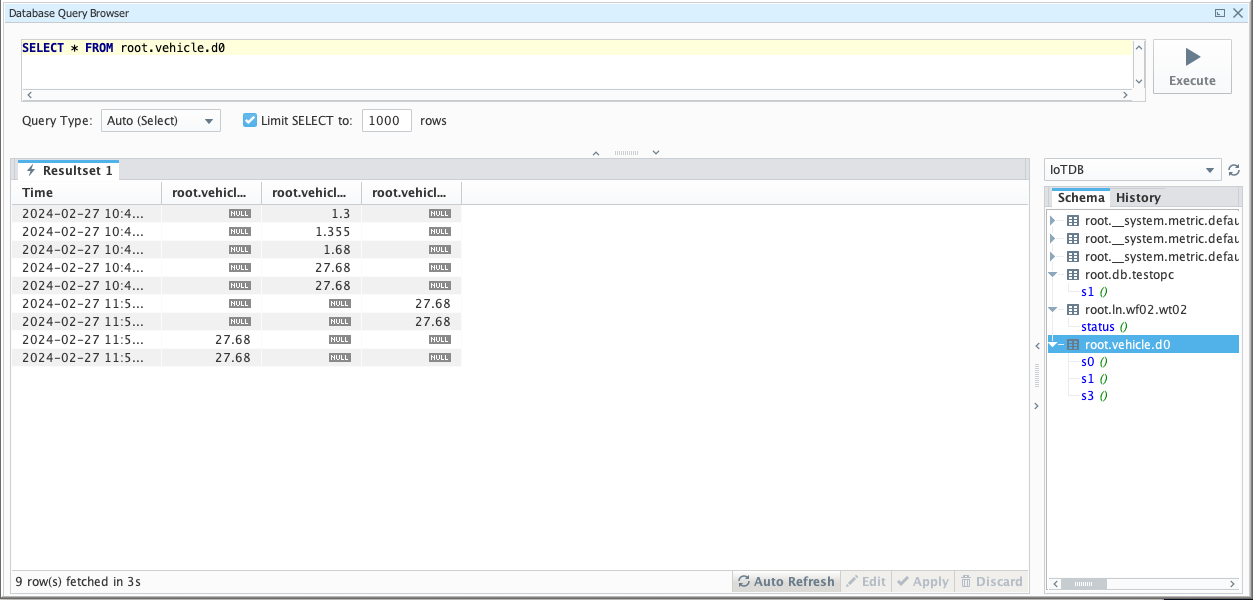Ignition
Ignition
1. Product Overview
Introduction to Ignition
Ignition is a web-based monitoring and data acquisition tool (SCADA) - an open and scalable universal platform. Ignition allows you to more easily control, track, display, and analyze all data of your enterprise, enhancing business capabilities. For more introduction details, please refer to Ignition Official Website
Introduction to the Ignition-IoTDB Connector
The ignition-IoTDB Connector is divided into two modules: the ignition-IoTDB Connector,Ignition-IoTDB With JDBC。 Among them:
- Ignition-IoTDB Connector: Provides the ability to store data collected by Ignition into IoTDB, and also supports data reading in Components. It injects script interfaces such as
system. iotdb. insertandsystem. iotdb. queryto facilitate programming in Ignition - Ignition-IoTDB With JDBC: Ignition-IoTDB With JDBC can be used in the
Transaction Groupsmodule and is not applicable to theTag Historianmodule. It can be used for custom writing and querying.
The specific relationship and content between the two modules and ignition are shown in the following figure.
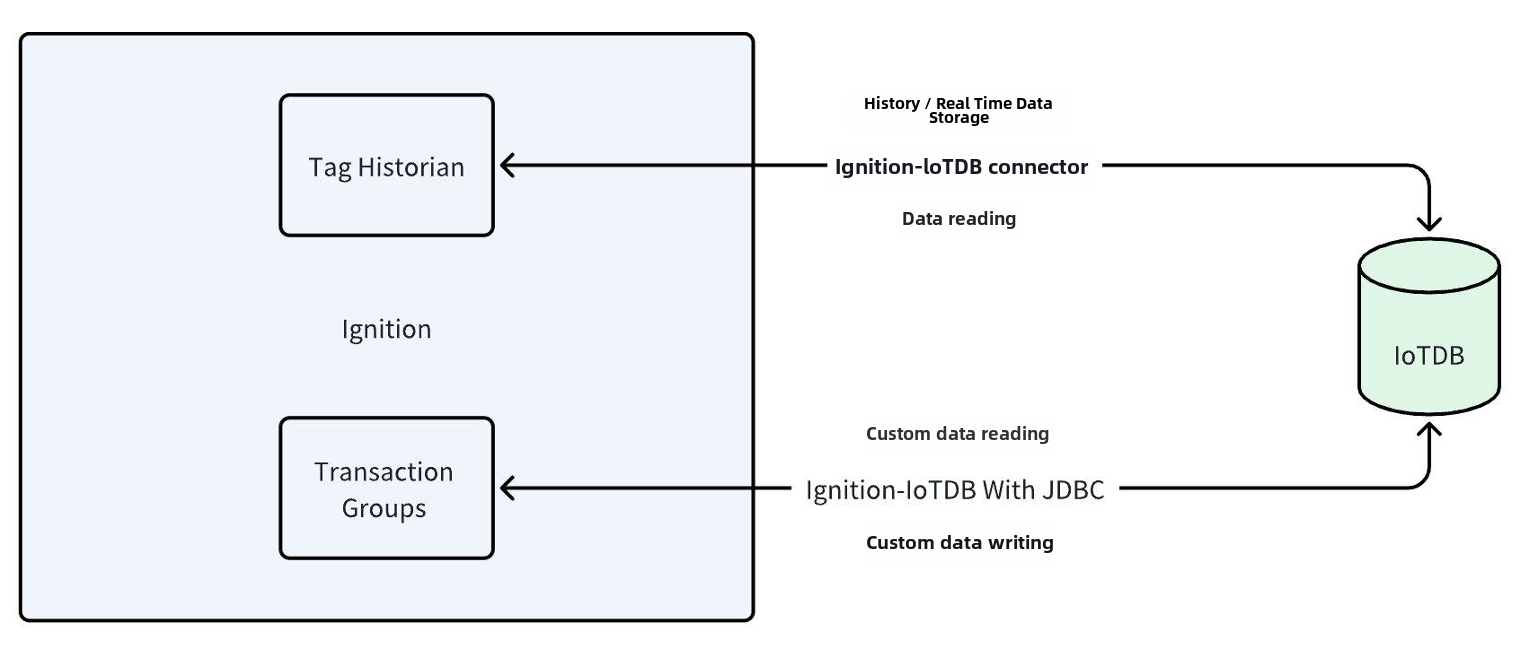
- Ignition-IoTDB Connector: Provides the ability to store data collected by Ignition into IoTDB, and also supports data reading in Components. It injects script interfaces such as
2. Installation Requirements
| Preparation Content | Version Requirements |
|---|---|
| IoTDB | Version 1.3.1 and above are required to be installed, please refer to IoTDB for installation Deployment Guidance |
| Ignition | Requirement: 8.1 version (8.1.37 and above) of version 8.1 must be installed. Please refer to the Ignition official website for installation Installation Guidance(Other versions are compatible, please contact the business department for more information) |
| Ignition-IoTDB Connector module | Please contact Business to obtain |
| Ignition-IoTDB With JDBC module | Download address:https://repo1.maven.org/maven2/org/apache/iotdb/iotdb-jdbc/ |
3. Instruction Manual For Ignition-IoTDB Connector
3.1 Introduce
The Ignition-IoTDB Connector module can store data in a database connection associated with the historical database provider. The data is directly stored in a table in the SQL database based on its data type, as well as a millisecond timestamp. Store data only when making changes based on the value pattern and dead zone settings on each label, thus avoiding duplicate and unnecessary data storage.
The Ignition-IoTDB Connector provides the ability to store the data collected by Ignition into IoTDB.
3.2 Installation Steps
Step 1: Enter the Configuration - System - Modules module and click on the Install or Upgrade a Module button at the bottom

Step 2: Select the obtained modl, select the file and upload it, click Install, and trust the relevant certificate.
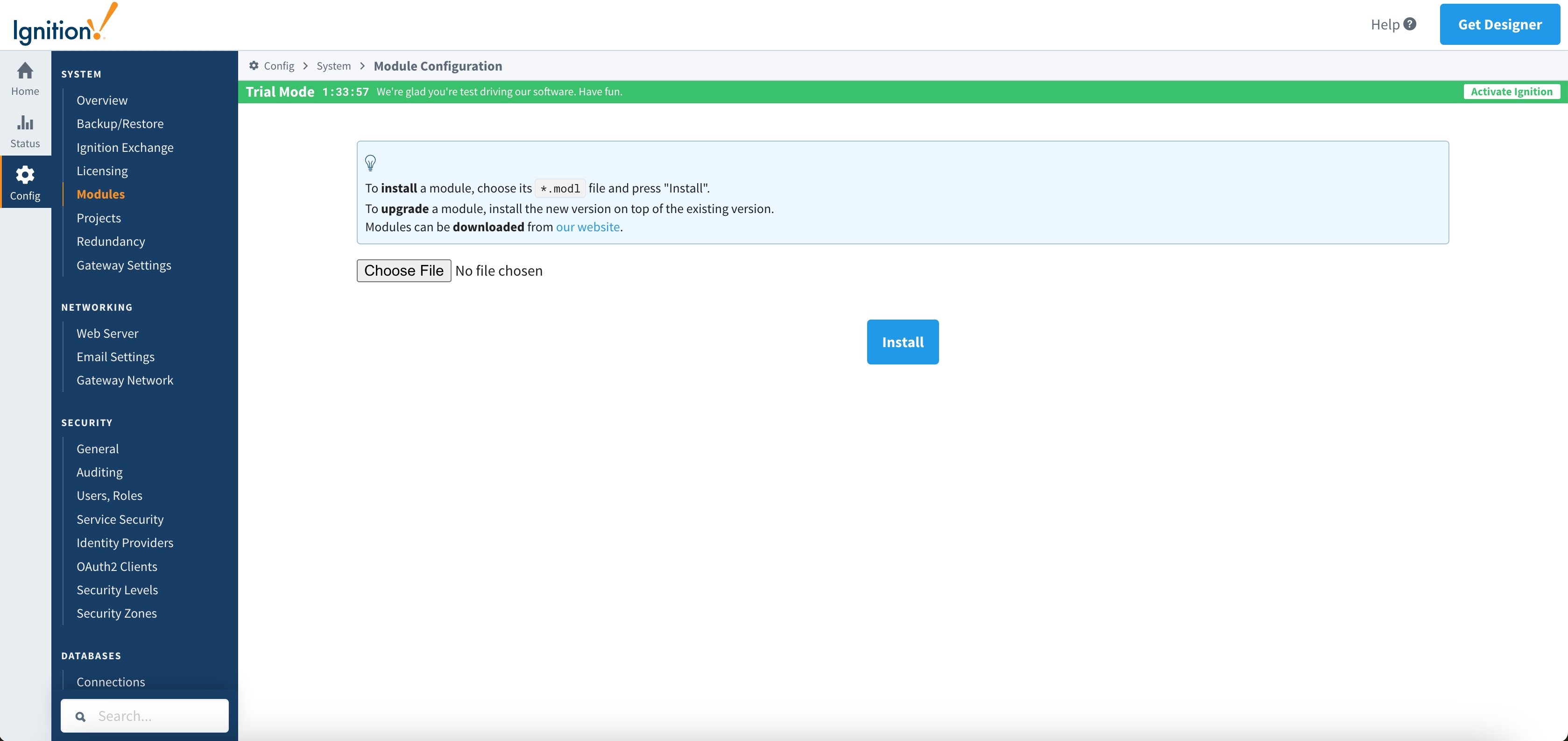
Step 3: After installation is completed, you can see the following content

Step 4: Enter the Configuration - Tags - History module and click on Create new Historical Tag Provider below
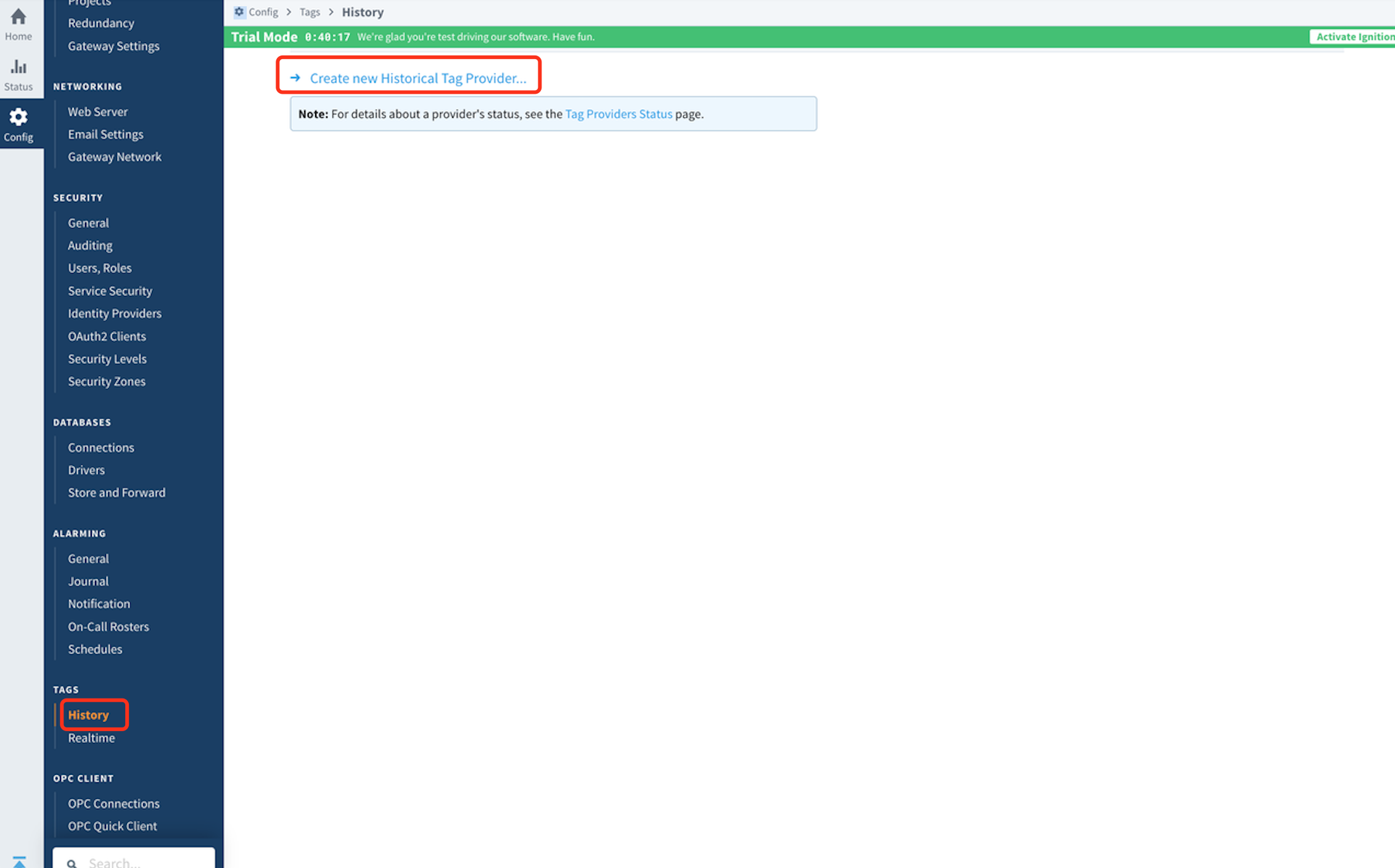
Step 5: Select IoTDB and fill in the configuration information

The configuration content is as follows:
| Name | Description | Default Value | Notes |
|---|---|---|---|
| Main | |||
| Provider Name | Provider Name | - | |
| Enabled | true | The provider can only be used when it is true | |
| Description | Description | - | |
| IoTDB Settings | |||
| Host Name | The address of the target IoTDB instance | - | |
| Port Number | The port of the target IoTDB instance | 6667 | |
| Username | The username of the target IoTDB | - | |
| Password | Password for target IoTDB | - | |
| Database Name | The database name to be stored, starting with root, such as root db | - | |
| Pool Size | Size of SessionPool | 50 | Can be configured as needed |
| Store and Forward Settings | Just keep it as default | ||
3.3 Instructions
Configure Historical Data Storage
After configuring the
Provider, you can use theIoTDB Tag Historianin theDesigner, just like using otherProviders. Right click on the correspondingTagand selectEdit Tag (s), then select the History category in the Tag Editor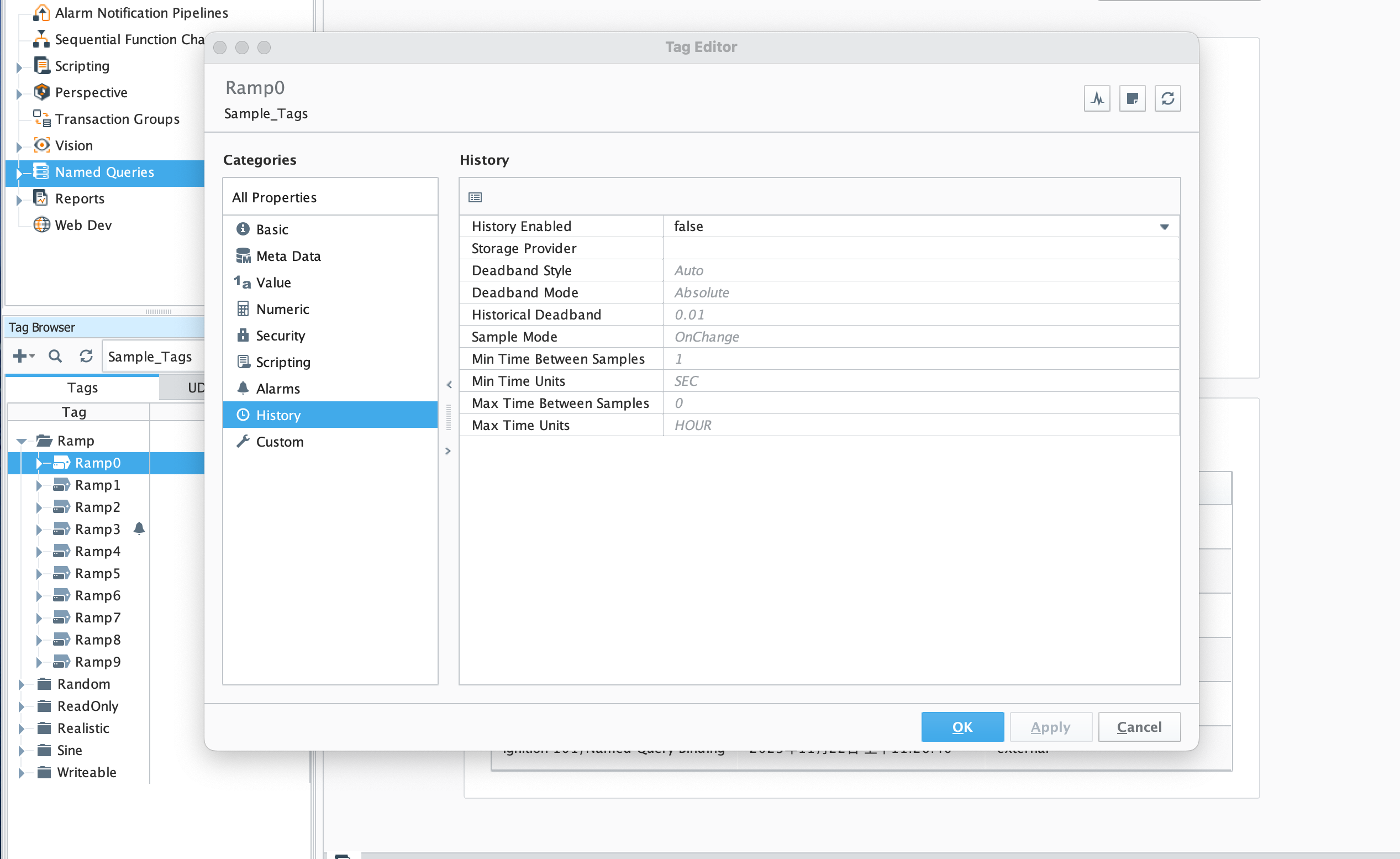
Set
History Disabledtotrue, selectStorage Provideras theProvidercreated in the previous step, configure other parameters as needed, clickOK, and then save the project. At this point, the data will be continuously stored in the 'IoTDB' instance according to the set content.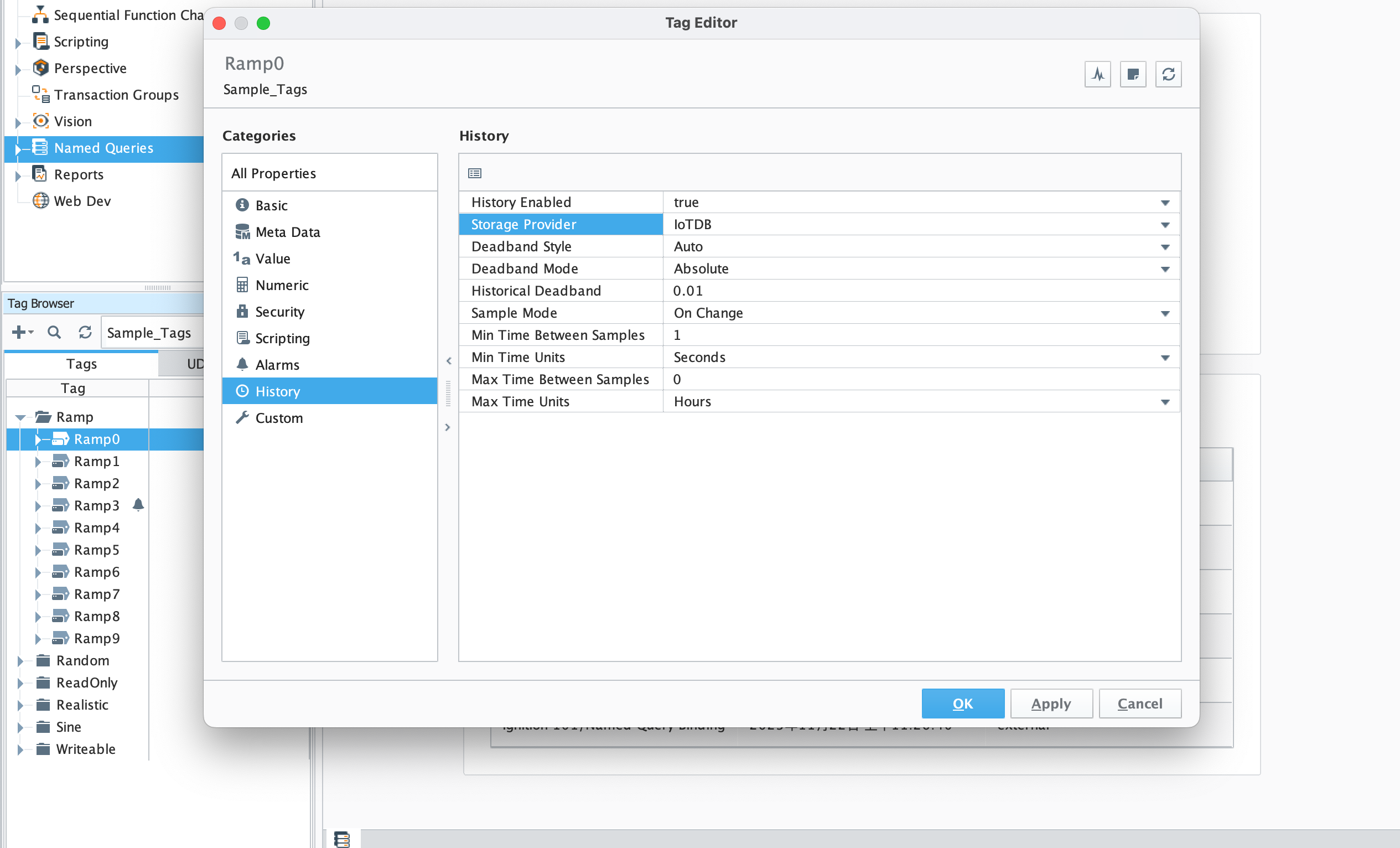
Read Data
You can also directly select the tags stored in IoTDB under the Data tab of the Report
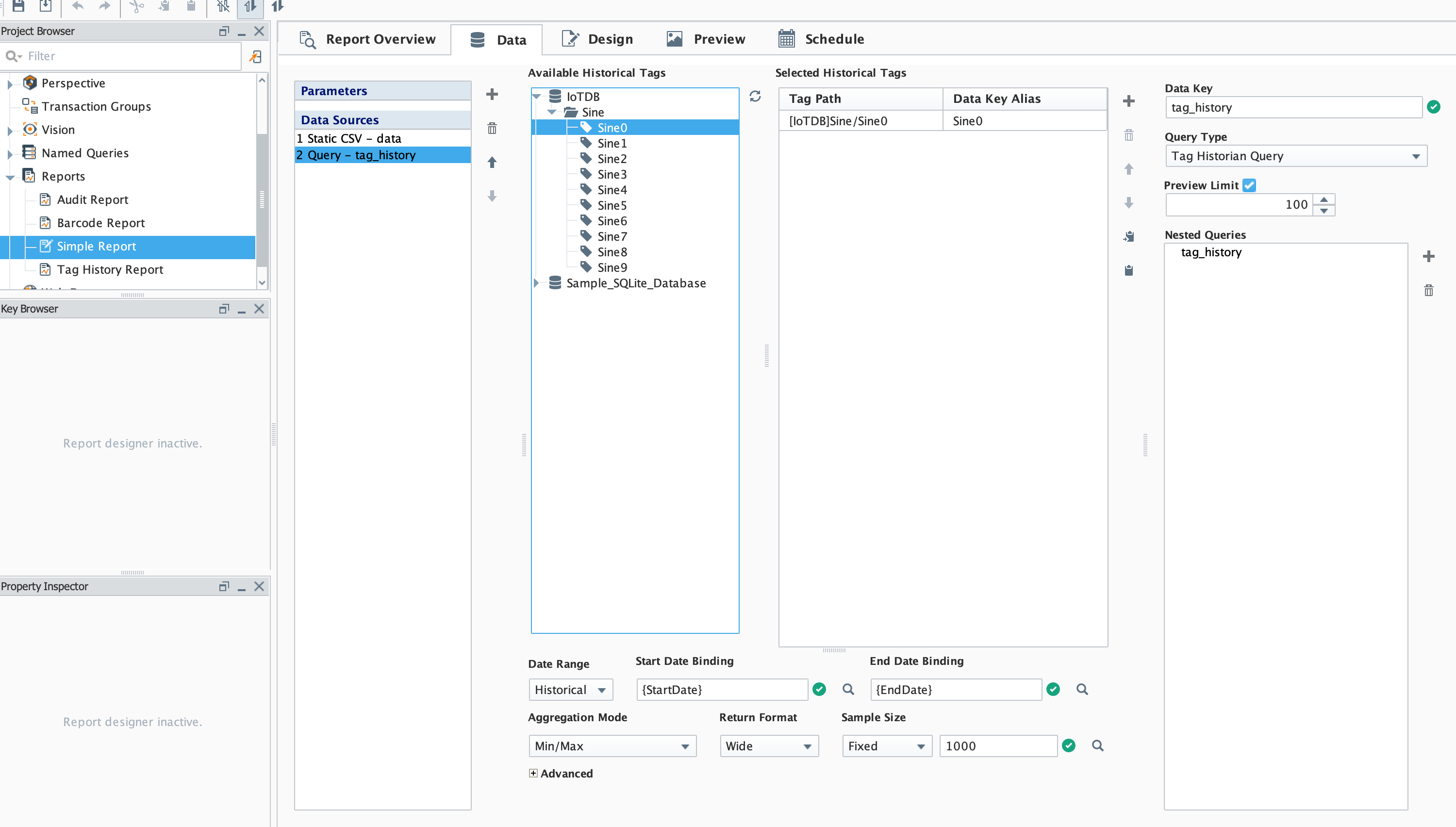
You can also directly browse relevant data in Components

Script module: This function can interact with IoTDB
- system.iotdb.insert:
Script Description: Write data to an IoTDB instance
Script Definition:
system.iotdb.insert(historian, deviceId, timestamps, measurementNames, measurementValues)Parameter:
str historian:The name of the corresponding IoTDB Tag Historian Providerstr deviceId:The deviceId written, excluding the configured database, such as Sinelong[] timestamps:List of timestamps for written data pointsstr[] measurementNames:List of names for written physical quantitiesstr[][] measurementValues:The written data point data corresponds to the timestamp list and physical quantity name list
Return Value: None
Available Range:Client, Designer, Gateway
Usage example:
system.iotdb.insert("IoTDB", "Sine", [system.date.now()],["measure1","measure2"],[["val1","val2"]])
- system.iotdb.query:
Script Description:Query the data written to the IoTDB instance
Script Definition:
system.iotdb.query(historian, sql)Parameter:
str historian:The name of the corresponding IoTDB Tag Historian Providerstr sql:SQL statement to be queried
Return Value:
Query Results:List<Map<String, Object>>Available Range:Client, Designer, Gateway
Usage example:
system.iotdb.query("IoTDB", "select * from root.db.Sine where time > 1709563427247")
4. Ignition-IoTDB With JDBC
4.1 Introduce
Ignition-IoTDB With JDBC provides a JDBC driver that allows users to connect and query the Ignition IoTDB database using standard JDBC APIs
4.2 Installation Steps
Step 1: Enter the Configuration - Databases -Drivers module and create the Translator
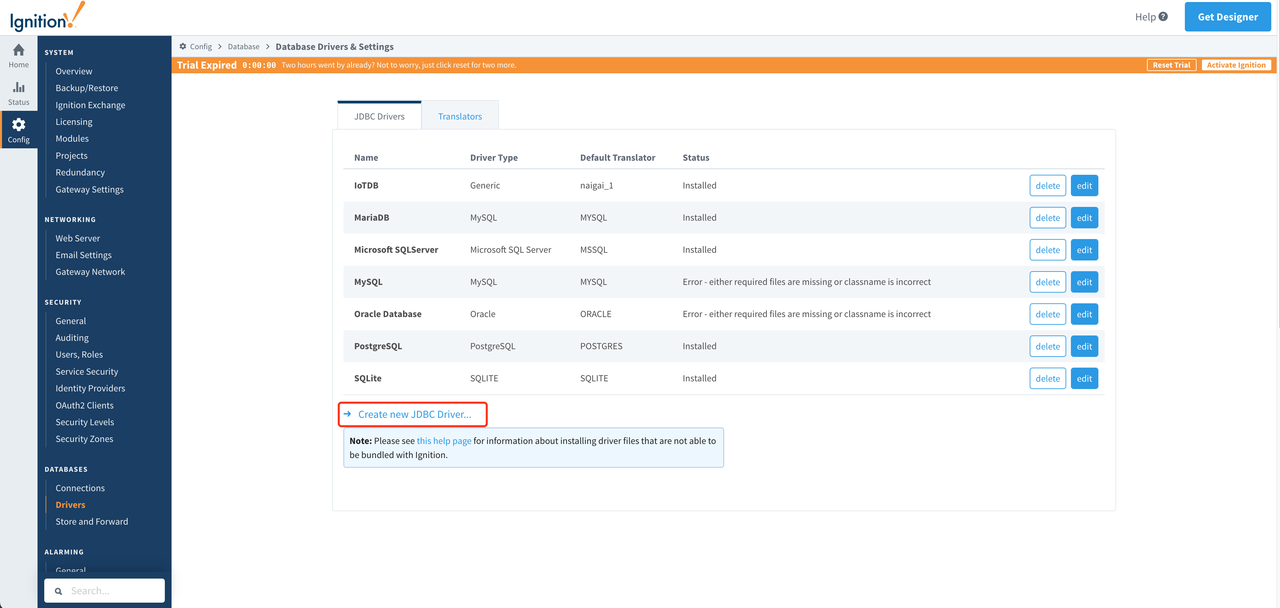
Step 2: Enter the Configuration - Databases - Drivers module, create a JDBC Driver , select the Translator configured in the previous step, and upload the downloaded IoTDB JDBC. Set the Classname to org. apache. iotdb. jdbc.IoTDBDriver
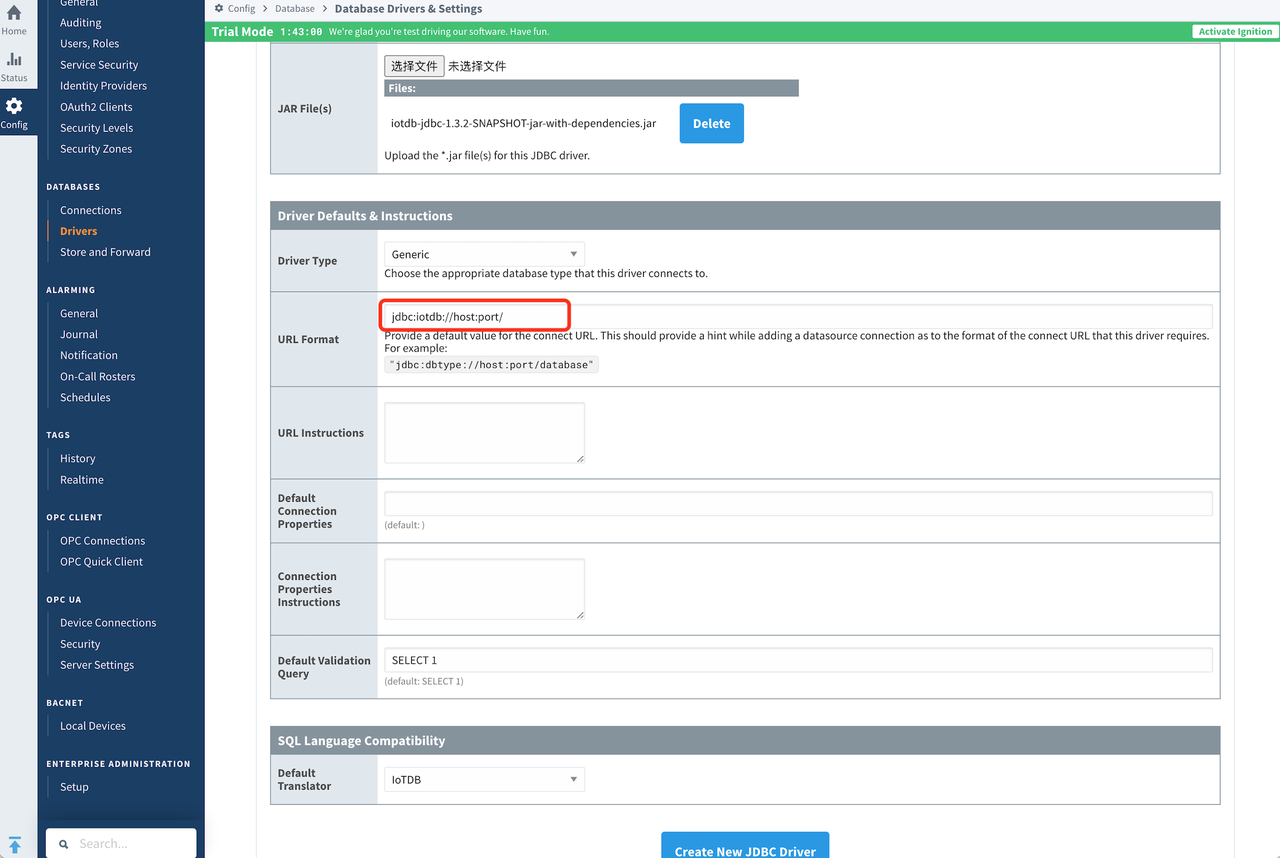
Step 3: Enter the Configuration - Databases - Connections module, create a new Connections , select theIoTDB Driver created in the previous step for JDBC Driver, configure the relevant information, and save it to use
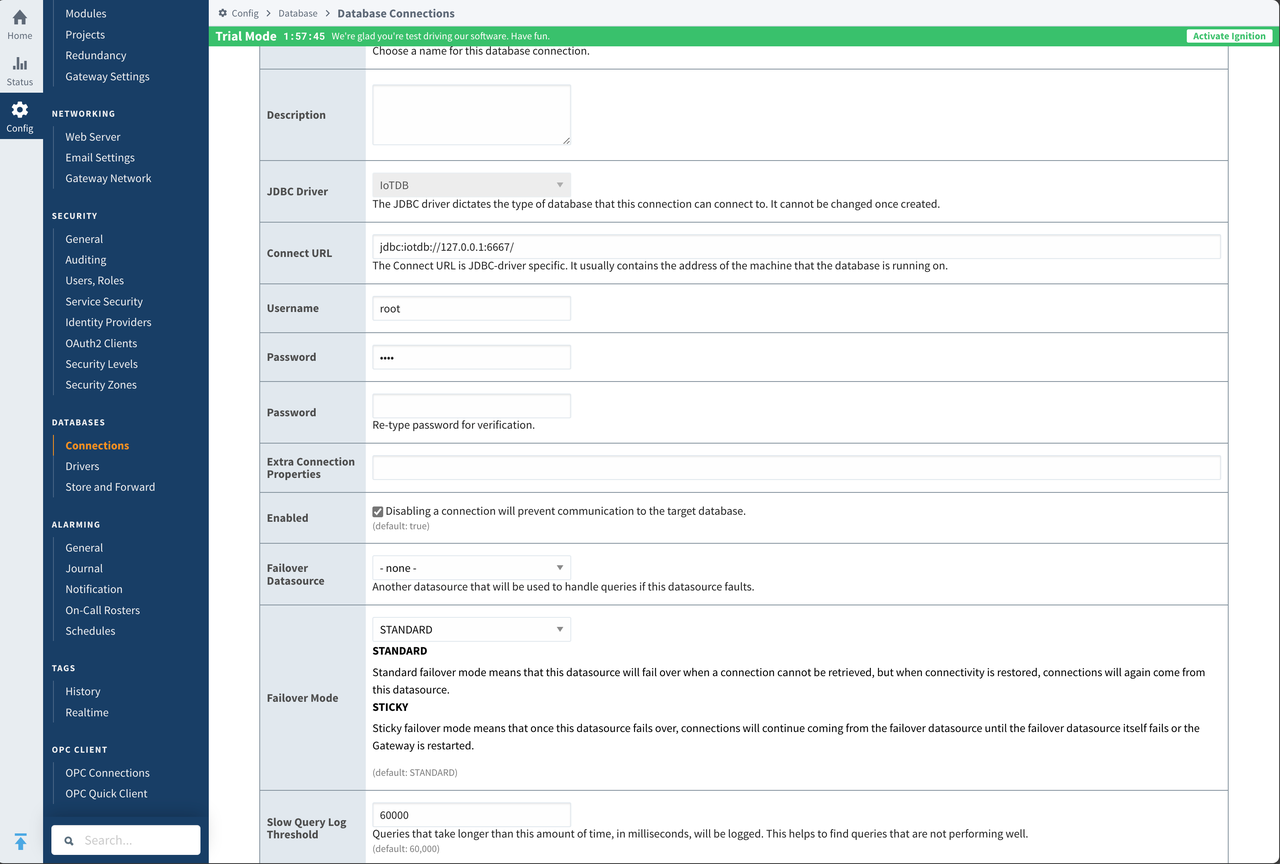
4.3 Instructions
Data Writing
Select the previously created Connection from the Data Source in the Transaction Groups
Table nameneeds to be set as the complete device path starting from root- Uncheck
Automatically create table Store timestame toconfigure as time
Do not select other options, set the fields, and after enabled , the data will be installed and stored in the corresponding IoTDB
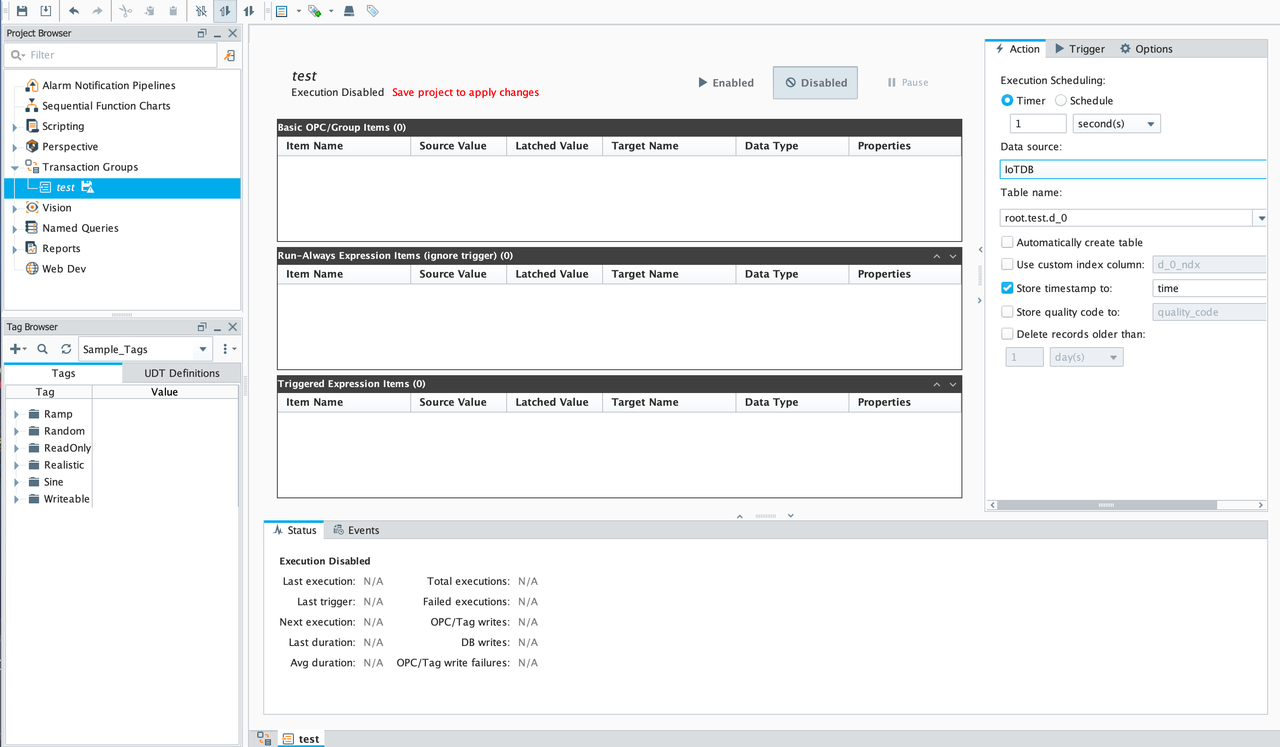
Query
- Select
Data Sourcein theDatabase Query Browserand select the previously createdConnectionto write an SQL statement to query the data in IoTDB