Stand-Alone Deployment
Stand-Alone Deployment
This guide introduces how to set up a standalone TimechoDB instance, which includes one ConfigNode and one DataNode (commonly referred to as 1C1D).
1. Prerequisites
System configuration: Ensure the system has been configured according to the preparation guidelines.
IP Configuration: It is recommended to use hostnames for IP configuration to prevent issues caused by IP address changes. Set the hostname by editing the
/etc/hostsfile. For example, if the local IP is192.168.1.3and the hostname isiotdb-1, run:echo "192.168.1.3 iotdb-1" >> /etc/hostsUse the hostname for
cn_internal_addressanddn_internal_addressin IoTDB configuration.Unmodifiable Parameters: Some parameters cannot be changed after the first startup. Refer to the Parameter Configuration section.
Installation Path: Ensure the installation path contains no spaces or non-ASCII characters to prevent runtime issues.
- User Permissions: Choose one of the following permissions during installation and deployment:
- Root User (Recommended): This avoids permission-related issues.
- Non-Root User:
- Use the same user for all operations, including starting, activating, and stopping services.
- Avoid using
sudo, which can cause permission conflicts.
- User Permissions: Choose one of the following permissions during installation and deployment:
Monitoring Panel: Deploy a monitoring panel to track key performance metrics. Contact the Timecho team for access and refer to the "Monitoring Board Install and Deploy" guide.
Health Check Tool: Before installation, the health check tool can help inspect the operating environment of IoTDB nodes and obtain detailed inspection results. The usage method of the IoTDB health check tool can be found in:Health Check Tool.
2. Installation Steps
2.1 Pre-installation Check
To ensure the IoTDB Enterprise Edition installation package you obtained is complete and authentic, we recommend performing an SHA512 verification before proceeding with the installation and deployment.
Preparation:
- Obtain the officially released SHA512 checksum: Find the "SHA512 Checksum" corresponding to each version in the Release History document.
Verification Steps (Linux as an Example):
- Open the terminal and navigate to the directory where the installation package is stored (e.g., /data/iotdb):
cd /data/iotdb - Execute the following command to calculate the hash value:
sha512sum timechodb-{version}-bin.zip - The terminal will output a result (the left part is the SHA512 checksum, and the right part is the file name):

- Compare the output result with the official SHA512 checksum. Once confirmed that they match, you can proceed with the installation and deployment operations in accordance with the procedures below.
Notes:
- If the verification results do not match, please contact Timecho Team to re-obtain the installation package.
- If a "file not found" prompt appears during verification, check whether the file path is correct or if the installation package has been fully downloaded.
2.2 Extract Installation Package
Unzip the installation package and navigate to the directory:
unzip timechodb-{version}-bin.zip
cd timechodb-{version}-bin2.3 Parameter Configuration
Memory Configuration
Edit the following files for memory allocation:
- ConfigNode:
conf/confignode-env.sh(or.batfor Windows) - DataNode:
conf/datanode-env.sh(or.batfor Windows)
| Parameter | Description | Default | Recommended | Notes |
|---|---|---|---|---|
| MEMORY_SIZE | Total memory allocated for the node | Empty | As needed | Save changes without immediate execution; modifications take effect after service restart. |
General Configuration
Set the following parameters in conf/iotdb-system.properties. Refer to conf/iotdb-system.properties.template for a complete list.
Cluster-Level Parameters:
| Parameter | Description | Default | Recommended | Notes |
|---|---|---|---|---|
| cluster_name | Name of the cluster | defaultCluster | Customizable | Support hot loading, but it is not recommended to change the cluster name by manually modifying the configuration file |
| schema_replication_factor | Number of metadata replicas | 1 | 1 | In standalone mode, set this to 1. This value cannot be modified after the first startup. |
| data_replication_factor | Number of data replicas | 1 | 1 | In standalone mode, set this to 1. This value cannot be modified after the first startup. |
ConfigNode Parameters:
| Parameter | Description | Default | Recommended | Notes |
|---|---|---|---|---|
| cn_internal_address | Address used for internal communication within the cluster | 127.0.0.1 | Server's IPv4 address or hostname. Use hostname to avoid issues when the IP changes. | This parameter cannot be modified after the first startup. |
| cn_internal_port | Port used for internal communication within the cluster | 10710 | 10710 | This parameter cannot be modified after the first startup. |
| cn_consensus_port | Port used for consensus protocol communication among ConfigNode replicas | 10720 | 10720 | This parameter cannot be modified after the first startup. |
| cn_seed_config_node | Address of the ConfigNode for registering and joining the cluster. (e.g.,cn_internal_address:cn_internal_port) | 127.0.0.1:10710 | Use cn_internal_address:cn_internal_port | This parameter cannot be modified after the first startup. |
DataNode Parameters:
| Parameter | Description | Default | Recommended | Notes |
|---|---|---|---|---|
| dn_rpc_address | Address for the client RPC service | 0.0.0.0 | The IPV4 address or host name of the server where it is located, and it is recommended to use the IPV4 address | Effective after restarting the service. |
| dn_rpc_port | Port for the client RPC service | 6667 | 6667 | Effective after restarting the service. |
| dn_internal_address | Address used for internal communication within the cluster | 127.0.0.1 | Server's IPv4 address or hostname. Use hostname to avoid issues when the IP changes. | This parameter cannot be modified after the first startup. |
| dn_internal_port | Port used for internal communication within the cluster | 10730 | 10730 | This parameter cannot be modified after the first startup. |
| dn_mpp_data_exchange_port | Port used for receiving data streams | 10740 | 10740 | This parameter cannot be modified after the first startup. |
| dn_data_region_consensus_port | Port used for data replica consensus protocol communication | 10750 | 10750 | This parameter cannot be modified after the first startup. |
| dn_schema_region_consensus_port | Port used for metadata replica consensus protocol communication | 10760 | 10760 | This parameter cannot be modified after the first startup. |
| dn_seed_config_node | Address of the ConfigNode for registering and joining the cluster. (e.g.,cn_internal_address:cn_internal_port) | 127.0.0.1:10710 | Use cn_internal_address:cn_internal_port | This parameter cannot be modified after the first startup. |
2.4 Start ConfigNode
Navigate to the sbin directory and start ConfigNode:
./sbin/start-confignode.sh -d # The "-d" flag starts the process in the background.If the startup fails, refer to the [Common Problem](#Common Problem) section below for troubleshooting.
2.5 Start DataNode
Navigate to the sbin directory of IoTDB and start the DataNode:
./sbin/start-datanode.sh -d # The "-d" flag starts the process in the background.2.6 Activate Database
Option 1: Command-Based Activation
- Enter the IoTDB CLI.
The Linux and MacOS system startup commands are as follows:
# Before version V2.0.6.x
Shell > bash sbin/start-cli.sh -h 127.0.0.1 -p 6667 -u root -pw root
# V2.0.6.x and later versions
Shell > bash sbin/start-cli.sh -h 127.0.0.1 -p 6667 -u root -pw TimechoDB@2021The Windows system startup commands are as follows:
# Before version V2.0.4.x
Shell > sbin\start-cli.bat -h 127.0.0.1 -p 6667 -u root -pw root
# V2.0.4.x and later versions, before version V2.0.6.x
Shell > sbin\windows\start-cli.bat -h 127.0.0.1 -p 6667 -u root -pw root
# V2.0.6.x and later versions
Shell > sbin\windows\start-cli.bat -h 127.0.0.1 -p 6667 -u root -pw TimechoDB@2021Run the following command to retrieve the machine code required for activation:
show system infoCopy the returned machine code and send it to the Timecho team:
+--------------------------------------------------------------+
| SystemInfo|
+--------------------------------------------------------------+
| 01-TE5NLES4-UDDWCMYE|
+--------------------------------------------------------------+
Total line number = 1
It costs 0.030sOption 2: File-Based Activation
Start both the ConfigNode and DataNode.
Navigate to the
activationfolder and copy thesystem_infofile.Send the
system_infofile to the Timecho team.Place the license file provided by the Timecho team into the corresponding
activationfolder for each node.Enter the activation code provided by the Timecho team in the CLI using the following format. Wrap the activation code in single quotes ('):
IoTDB> activate '01-D4EYQGPZ-EAUJJODW-NUKRDR6F-TUQS3B75-EDZFLK3A-6BOKJFFZ-ALDHOMN7-NB2E4BHI-7ZKGFVK6-GCIFXA4T-UG3XJTTD-SHJV6F2P-Q27B4OMJ-R47ZDIM3-UUASUXG2-OQXGVZCO-MMYKICZU-TWFQYYAO-ZOAGOKJA-NYHQTA5U-EWAR4EP5-MRC6R2CI-PKUTKRCT-7UDGRH3F-7BYV4P5D-6KKIA==='2.7 Verify Activation
In the CLI, you can check the activation status by running the show activation command. Check the ClusterActivationStatus field. If it shows ACTIVATED, the database has been successfully activated.
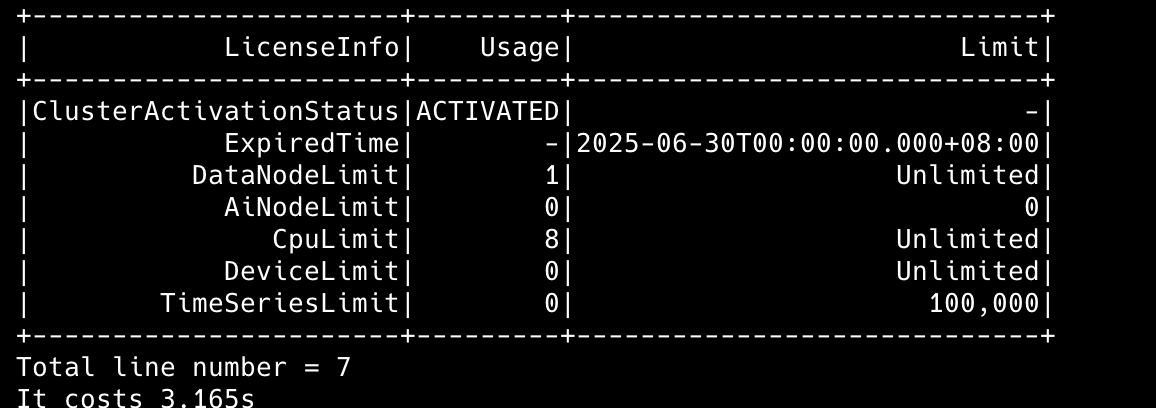
3. Common Problem
- Activation Fails Repeatedly
- Use the
ls -alcommand to verify that the ownership of the installation directory matches the current user. - Check the ownership of all files in the
./activationdirectory to ensure they belong to the current user.
- Use the
- ConfigNode Fails to Start
- Review the startup logs to check if any parameters, which cannot be modified after the first startup, were changed.
- Check the logs for any other errors. If unresolved, contact technical support for assistance.
- If the deployment is fresh or data can be discarded, clean the environment and redeploy using the following steps:
Clean the Environment
- Stop all ConfigNode and DataNode processes:
sbin/stop-standalone.sh- Check for any remaining processes:
jps
# or
ps -ef | grep iotdb- If processes remain, terminate them manually:
kill -9 <pid>
#For systems with a single IoTDB instance, you can clean up residual processes with:
ps -ef | grep iotdb | grep -v grep | tr -s ' ' ' ' | cut -d ' ' -f2 | xargs kill -9- Delete the
dataandlogsdirectories:
cd /data/iotdb
rm -rf data logs4. Appendix
4.1 ConfigNode Parameters
| Parameter | Description | Is it required |
|---|---|---|
| -d | Starts the process in daemon mode (runs in the background). | No |
4.2 DataNode Parameters
| Parameter | Description | Required |
|---|---|---|
| -v | Displays version information. | No |
| -f | Runs the script in the foreground without backgrounding it. | No |
| -d | Starts the process in daemon mode (runs in the background). | No |
| -p | Specifies a file to store the process ID for process management. | No |
| -c | Specifies the path to the configuration folder; the script loads configuration files from this location. | No |
| -g | Prints detailed garbage collection (GC) information. | No |
| -H | Specifies the path for the Java heap dump file, used during JVM memory overflow. | No |
| -E | Specifies the file for JVM error logs. | No |
| -D | Defines system properties in the format key=value. | No |
| -X | Passes -XX options directly to the JVM. | No |
| -h | Displays the help instructions. | No |